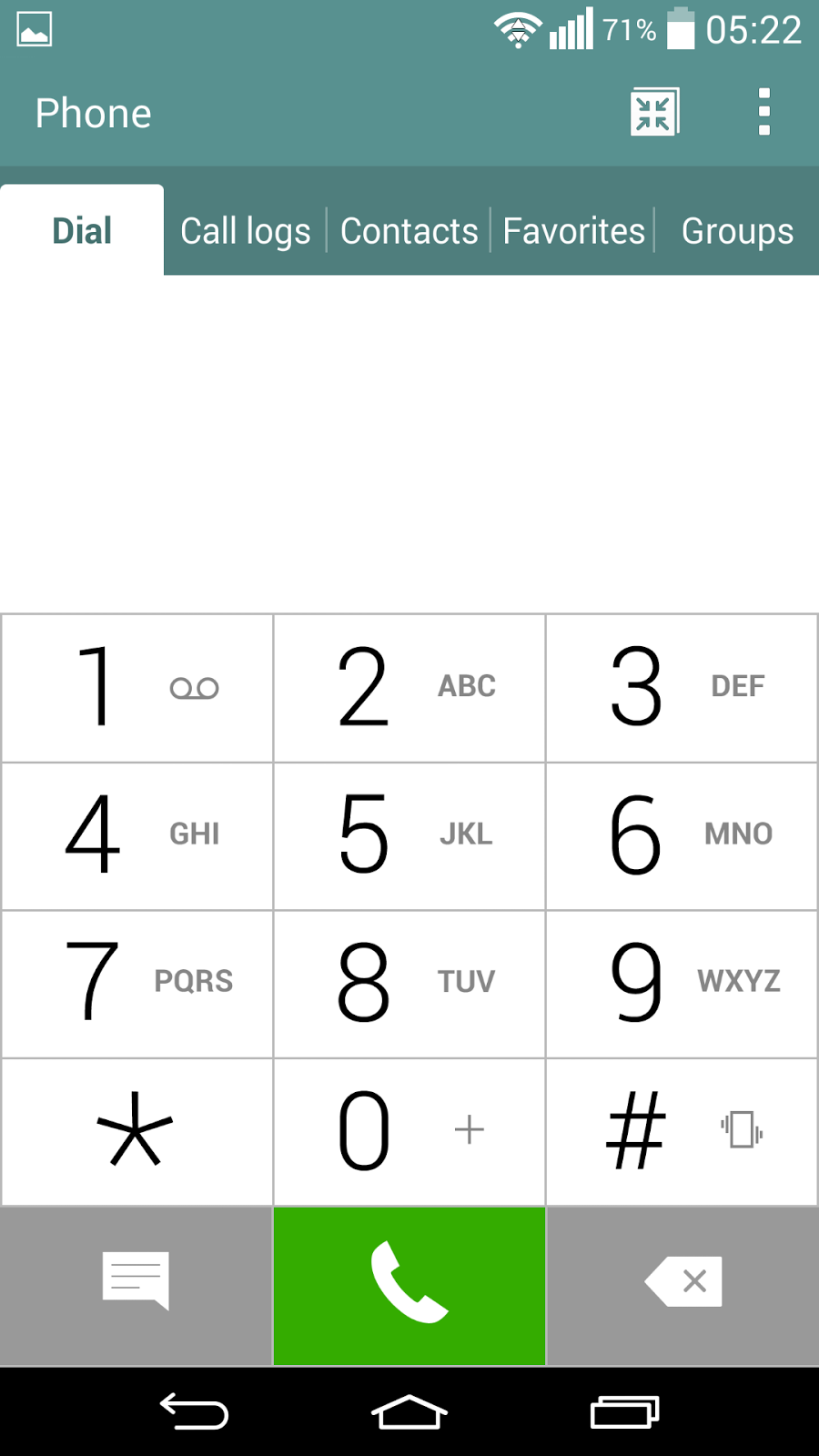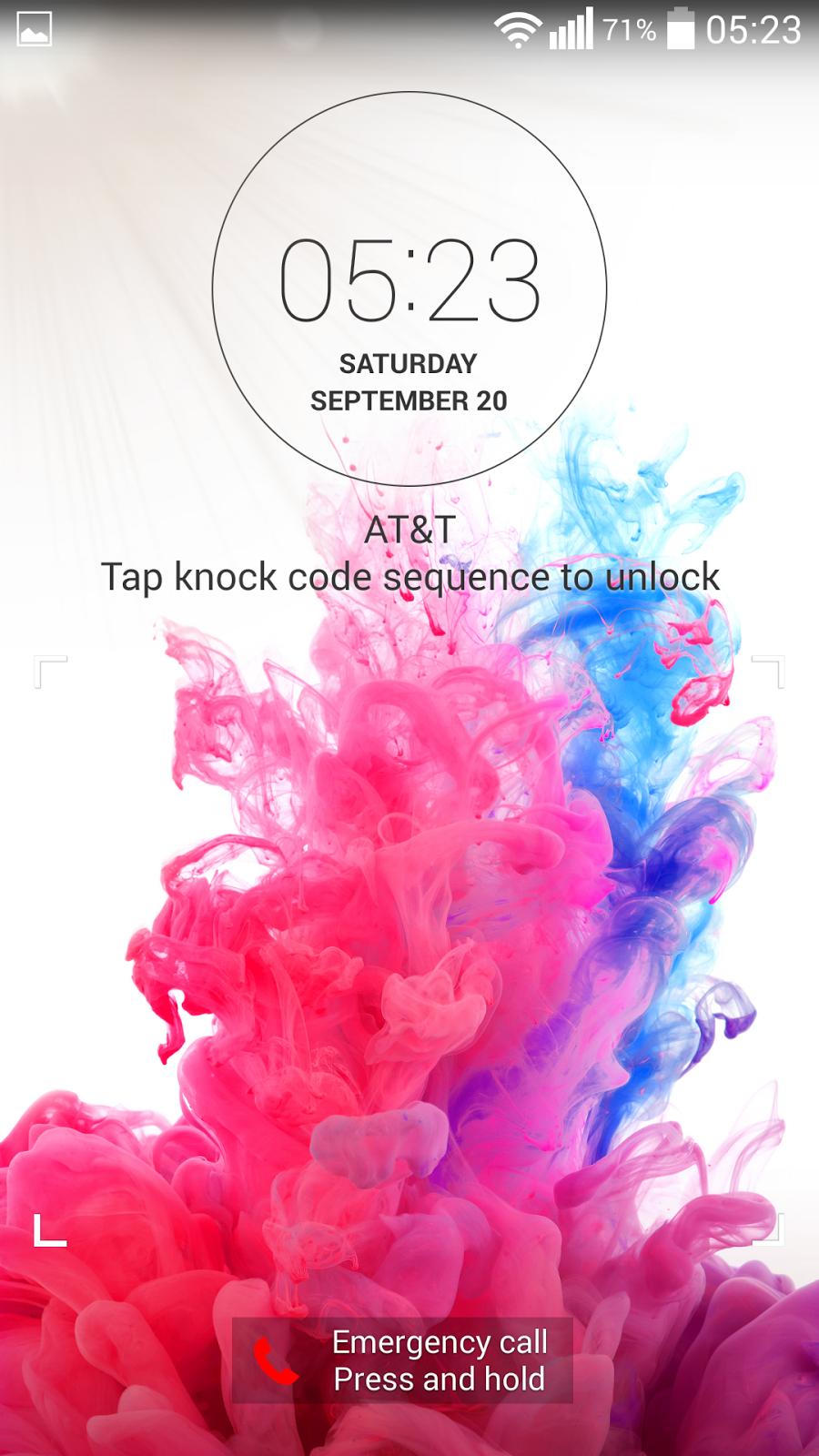FILES NEEDED
1. Factory Stock ROM 4.4.2: https://www.androidfilehost.com/?fid=95784891001615211
2. Towel Root: https://towelroot.com/tr.apk
4. Safe Strap Recovery: https://www.androidfilehost.com/?fid=95832962473398959
5. Factory Stock ROM (Rooted) 4.4.4 https://www.androidfilehost.com/?fid=95832962473395563
6. STOCK KERNEL: https://www.androidfilehost.com/?fid=95784891001613898